In this post I talked about how we can use the lpadmin command to add a printer via script. In this post we will cover how we can identify the driver for an EFI Fiery RIP. Note: all Fiery RIPs do not use the same driver, so you will want to follow this process for any Fiery you may have in your environment.
Open your favorite web browser and enter the IP address (or DNS name) for the printer. This should take you to the Fiery RIP webpage.

Now, click on the Configure tab, then on the “Check for product updates” link.
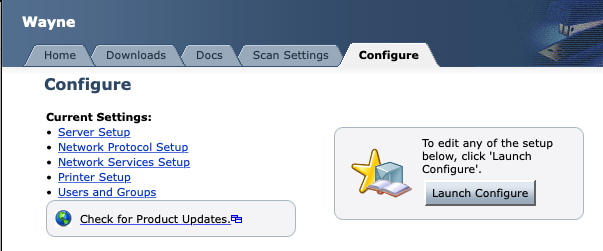
This will open up a new tab in your browser that will take you to the EFI Fiery live update page. From here you’ll want to click on the Printer Drivers tab and then scroll to locate the latest printer driver.
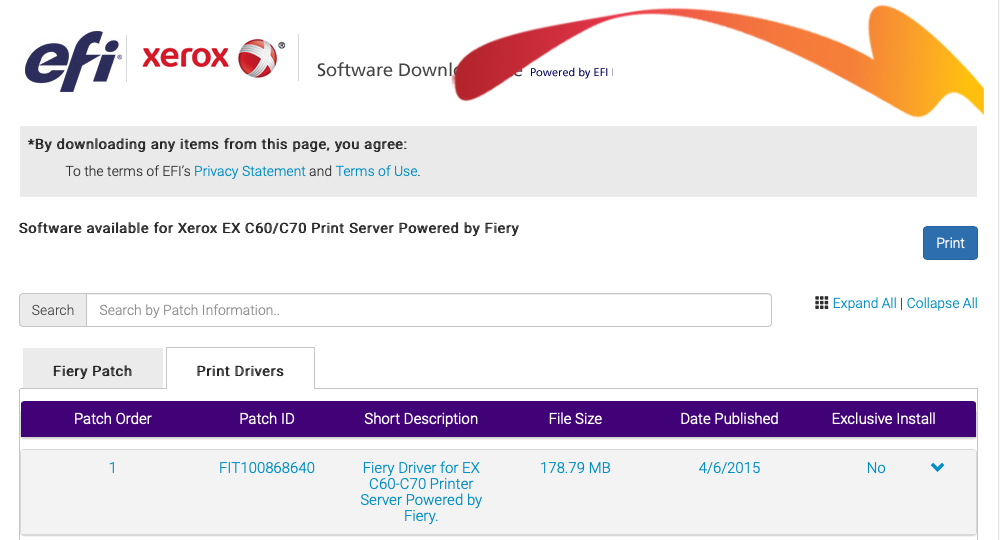
We’ve scrolled down to locate the latest driver that handles macOS 10.14 Mojave.
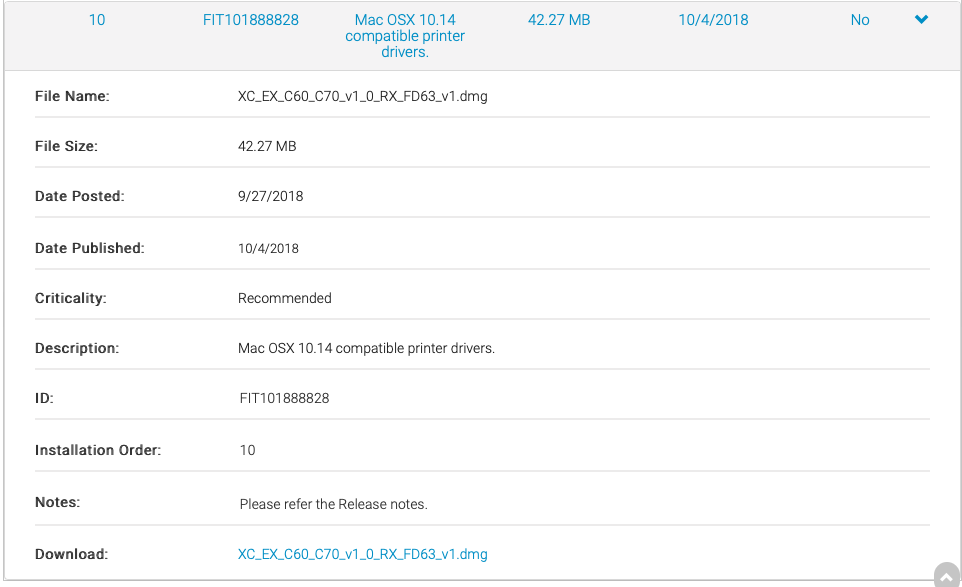
We can then click the Download link to download the latest version of the Fiery driver for our specific model of Fiery.
One Last Thing
Now that you have your driver downloaded, I would strongly suggest heading over to Foigus’ post, Trial By Fiery, to find out how to use AutoPKG to create a driver package that will install via a management tool, and not have update dialogs popping up.
One response to “Identify EFI Fiery Driver”
[…] Image Processor“, identifying those drivers can be a little trickier. Head over to this post on how to identify the driver, and download it, on an EFI Fiery RIP. Drivers for an EFI Fiery or […]